Installing and Upgrading Microsoft ASP for use with Plesk
Supported versions
For the latest supported Microsoft ASP version, see your Parallels Plesk Panel version release notes or the "Third-Party Software Supported by Parallels Plesk Panel" section in this guide.
Manual Installation
To install Microsoft ASP manually as Parallels Plesk Panel component, follow these steps:
- Log in to the Parallels Plesk Panel server as administrator by using Remote Desktop.
- Obtain a Microsoft ASP distribution package and install the application on the Parallels Plesk Panel server by running the package installer.
Note: No additional configuration steps are required after running a manufacturer-supplied application installation package.
Manual Upgrade
To upgrade the Microsoft ASP component manually, follow these steps:
- Log in to the Parallels Plesk Panel server as administrator by using Remote Desktop.
- Obtain a Microsoft ASP upgrade package and apply the upgrade to the existing installation.
Note: When installed ASP component is upgraded automatically by Windows, no re-integration with Parallels Plesk Panel is required.
Once Completed Enable in the Plesk Control Panel
To integrate a newly installed or re-integrate a newly upgraded Parallels Plesk Panel component, follow these steps:
- Log in to the Parallels Plesk Panel as the administrator.
- Go to Home > Server Components. The list of the currently registered Parallels Plesk Panel components is displayed.
- Click Refresh under Tools. The list of registered Parallels Plesk Panel components is refreshed. The integrated component entry appears in the list.