How to configure Thunderbird for pop3 mail
Summary
This article describes how-to setup Mozilla Thunderbird to send & receive email using POP3 and your hosted email address.
Before you start checklist
Have the following details ready before you start:
- Your domain name
- Your email address
- Your email password
Configuring Mozilla Thunderbird
- At the New Account Setup page select Email account, and then click Next
- Enter your name and email address. Click Next.
- Select POP3 for the incoming mail server and enter:
- Incoming Mail Server as mail.example.com, replacing example.com with the domain of your hosting account.
- Outgoing Mail Server as mail.example.com, replacing example.com with the domain of your hosting account.
Click Next.
- Enter your full email address (e.g. john@example.com) for the Incoming User Name. Click Next.
- Enter a name by which you would like to refer to this account. Click Next.
- Click Finish.
Thunderbird is now configured to send and receive email using your e-mail address.